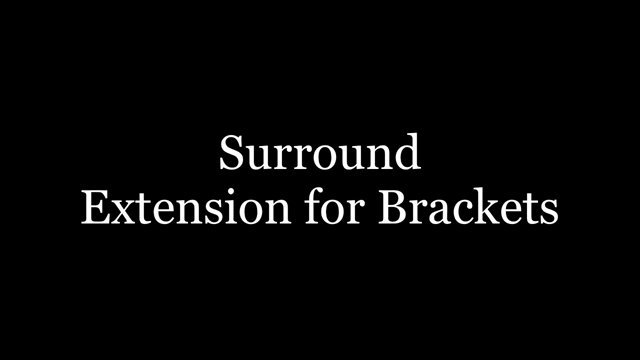- Developer: Patrick Edelman
- Find it on the Brackets Extension Manager (note that it is called Brackets Surround)
- What it does: “…wrap selected text in Brackets”
How to use it:
- Select the text around which you want to insert HTML or characters
- Press Ctrl+Shift+J (Windows) or ⇧⌘J (Mac)
- Enter HTML tags or characters & press Enter
Some examples:
<span>automatically adds the</span><a href="https://www.granneman.com">automatically adds the</a><!--automatically adds-->"automatically adds"[automatically adds]
(Mac users can ignore all of this!) On Windows, the Surround extension’s key command (Ctrl+Shift+J) may conflict with the key command for the Join Lines extension. The fix is to change the key command for Surround from Ctrl+Shift+J to Alt+Shift+J. The way to implement the fix is as follows:
Choose Debug > Open User Key Map. A file named
keymap.jsonshould open.Look for this section in
keymap.json:"overrides": { }It may already have something in it, like this (this is an example, so you might have something different!):
"overrides": { "Cmd-Opt-Shift-L": "gruehle.lookupInDevDocs" }If so, type a comma after the last quotation mark on the line with the key command so it looks like this:
"overrides": { "Cmd-Opt-Shift-L": "gruehle.lookupInDevDocs", }Add this line between the
{&}:"Ctrl-Shift-9": "pedelman.surround"It should now look like this:
"overrides": { "Ctrl-Shift-9": "pedelman.surround" }If you started out with something already inside
"overrides"it would instead look like this:"overrides": { "Cmd-Opt-Shift-L": "gruehle.lookupInDevDocs", "Ctrl-Shift-9": "pedelman.surround" }Save the file & close it.
Now test your new key command. Highlight some text & press Ctrl-Shift-9 & you should see the Surround box show up.
If you don’t like
Ctrl-Shift-9, how aboutAlt+Shift+J?